WPF (Windows Presentation Foundation) is a set of libraries relying on the .NET Framework (also available from .NET Core 3) which allows you to build graphical desktop applications. On December 2018, Microsoft announced releasing WPF as open source project on GitHub.
File Dialog
When building desktop applications, you’ll likely find yourself in the need of asking the user to pick a file or a directory, and the easiest way to accomplish this task is by using the typical dialog windows:

In this case the Microsoft.Win32.OpenFileDialog class is our best friend. In order to show up, this window only needs a few lines of code which are usually placed inside a button’s OnClick method:
private void ButtonBase_OnClick(object sender, RoutedEventArgs e)
{
var openFileDialog = new OpenFileDialog();
if (openFileDialog.ShowDialog() == true)
{
// do something with the filename
MessageBox.Show(openFileDialog.FileName);
}
}You can also specify a filter, which will show only certain type of files, like this:
var openFileDialog = new OpenFileDialog
{
Filter = "Text files (*.txt)|*.txt|All files (*.*)|*.*",
};
Folder Dialog
Another typical case is when you need the user to select a folder. This time a File Dialog won’t do the job and you’ll need something different. If you’ve ever used WinForms you’d probably know FolderBrowserDialog class. Unfortunately this is not available in WPF by default, but don’t worry, you can still solve this in at least 3 different ways:
- Add the System.Windows.Forms DLL and use the FolderBrowserDialog class
- Install the Ookii.Dialogs nuget and use the VistaFolderBrowserDialog class
- Install the Windows API Code Pack-Shell and use the CommonOpenFileDialog class
The one I use the most is the Ookii.Dialogs one which looks easier and simpler to me. Just use this snippet and you’re ready to go:
private void ButtonBase2_OnClick(object sender, RoutedEventArgs e)
{
var ookiiDialog = new VistaFolderBrowserDialog();
if (ookiiDialog.ShowDialog() == true)
{
// do something with the folder path
MessageBox.Show(ookiiDialog.SelectedPath);
}
}Until now, those methods only work when targeting the .NET Framework. I still haven’t found a good way to prompt a folder dialog on .NET Core while maintaining the application cross-platform. Feel free to leave a comment below if you have any suggestion.
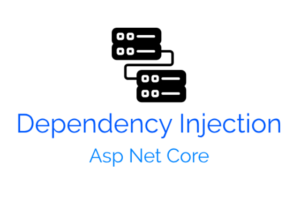
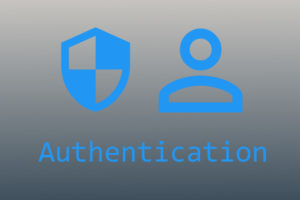
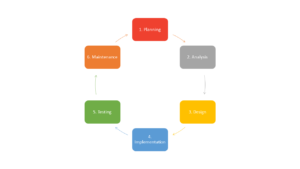
As of 2020_07_26, there is a NuGet package: Ookii.Dialogs.Wpf.NETCore . I needed a folder select dialog for a Core 3.1 WPF project.
In Visual Studio I installed that package and doing so added a reference thereto in Dependencies/Packages.
I added: using Ookii.Dialogs;
Then I get the desired behavior with the function
private void pick_folder_Name_Click( object sender, RoutedEventArgs e )
{ // this is based on https://www.antoniovalentini.com/how-to-handle-file-and-folder-dialog-windows-in-a-wpf-application/
var ookiiDialog = new Ookii.Dialogs.Wpf.VistaFolderBrowserDialog( );
if ( ookiiDialog.ShowDialog( ) == true )
root_folder_TextBox.Text = ookiiDialog.SelectedPath;
}
Thanks for sharing!
Thank you for writing this blog, its pretty forward and very simple.
Ookii.Dialogs worked as you have posted and the dialog is similar to Win 10 explorer window which is great!
keep going, best regards 👍
Thanks!